1) DRAFTING>SCOPE BOX (Yes any way you like... I use SB as a keyboard shortcut...)
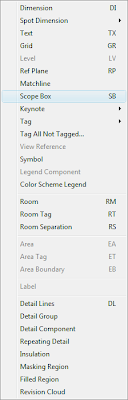 2) When in the SB tool be sure to name it (or them), then draw the scope box(es) and adjust it (or them) to the necessary size(s). Below I have two; Left Wing and Right Wing... It's political season, I guess...
2) When in the SB tool be sure to name it (or them), then draw the scope box(es) and adjust it (or them) to the necessary size(s). Below I have two; Left Wing and Right Wing... It's political season, I guess...The next image is the Properties of the Left Wing SB.
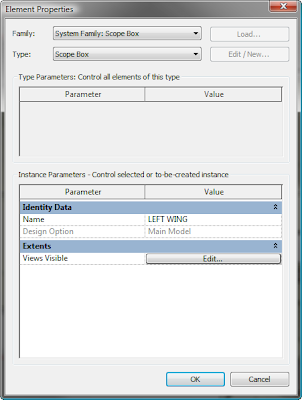 Here is what they look like in plan:
Here is what they look like in plan: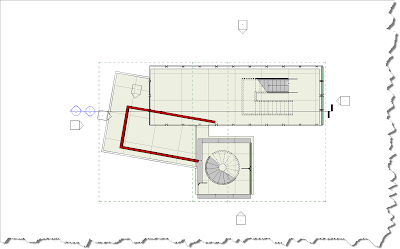 Here is what they look like in 3D: Hint; Be sure to set the height appropriately for your use; it may be the entire building, it may be just a few floors...you gotta think this one through and you may employ several methods in any one project...
Here is what they look like in 3D: Hint; Be sure to set the height appropriately for your use; it may be the entire building, it may be just a few floors...you gotta think this one through and you may employ several methods in any one project...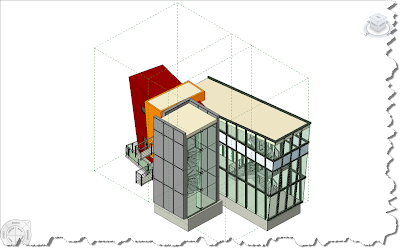
3) This next step (which I do not illustrate with images) is to duplicate all necessary views (in this case I used two Plan Views; but Section and Elevations can leverage SB's too). I created two duplicates of both the Level 01 and Level 02 Plans and named them Left & Right, as needed. (Yes we will have a lot of views)!!!
4) Then, using these Views' properties dialog you would associate the necessary views to their corresponding (or applicable) Scope Box.
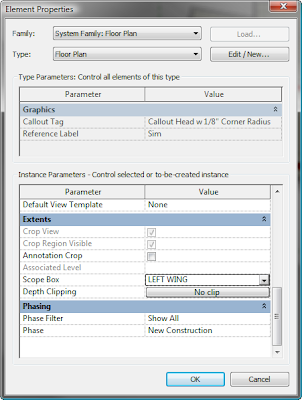 The following image shows how nice and aligned not only the plans are (Revit likes to do that automatically -sort of-), but it also shows how the edges and extents of geometry is perfectly aligned and the same size...
The following image shows how nice and aligned not only the plans are (Revit likes to do that automatically -sort of-), but it also shows how the edges and extents of geometry is perfectly aligned and the same size...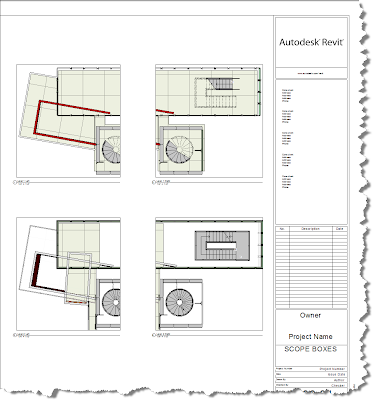
-Any more questions? Leave a comment and I'll respond...
I was unable to constrain the scope boxes for views via view template... is there a way to do so? I want to prevent in experienced team members from changing it.
ReplyDeleteThanks.
Constraining the scope box would be partial-constraining but I guess that's the nature of constraints...they're not always permanent... you can simply put them in a workset that's persistently off, then communicate to the team not to mess with them... Or you can pin it into position; then one would either unpin it to edit it or simply delete it (yes pinned objects can still be deleted) :-( OR one could combine any of the above or do the following:
ReplyDelete1) put them in their own workset perhaps called "Scope Box Constraint"; 2) create a new user file for user "Scope Box Constraint"; 3) go into Revit's options and change the user name to "Scope Box Constraint", 4) open the new user file: "Scope Box Constraint", become the owner of it; 5) check out the entire workset "Scope Box Constraint"; 6) Sync to Central while NOT relinquishing the workset "Scope Box Constraint"... Change your user name in Revit to your usual one and unless someone else does this procedure (on the user file "Scope Box Constraint")your SB's will remain constrained... Just watch for potential 'pains in the ass' if it becomes apparent that the scope box(es) actually want some amount of freedom.