Using Revit is easy (especially when we 'Use Revit like Revit'
Using Revit is not simple.
Anyone who says Revit is simple is either full of shit or has no grasp of the words meaning. (And: I apologize if I ever said or intimated that Revit is simple...If I did say that it's simple then I'd like to clarify and say it's easy...mostly, not simple). Sorry folks, there is no "push button Architecture" Nothing comes from no work!!!
WTF do I mean? Well let's see what Merriam Webster says about:
Easy:
1 a: causing or involving little difficulty or discomfort (Like when Revit and the user are both at their best)
3 a: marked by peace and comfort (Like when Revit and the user are both at their best)
Simple:
4 a: lacking in knowledge or expertise ('Can't get much done in Architecture, etc. that way)
5 b: free of secondary complications (Doesn't sound like Revit...or Life...)
NOW that that's over with here is an easy way to Name, Rename (or More) views or sheets, etc.
Use a Revit Schedule! Actually we use 'View Lists' and 'Drawing Lists' (we must use the VIEW/NEW...per the image below, because these are some of the few items NOT on a Tool Bar)
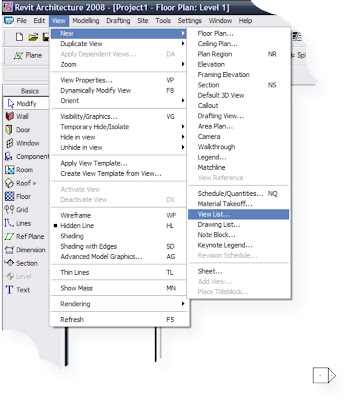 Uhhh by the way, Autodesk, do you see the symbol that you call an Elevation marker? It's simple (and as long as you keep it around so are you...Please change it!!!) -Is it insane of me to speak toward a corporation as if it's a person??? Better yet a person who is listening to me!!!
Uhhh by the way, Autodesk, do you see the symbol that you call an Elevation marker? It's simple (and as long as you keep it around so are you...Please change it!!!) -Is it insane of me to speak toward a corporation as if it's a person??? Better yet a person who is listening to me!!!Back to business...
The issue herein is that I needed to change a whole bunch of views' names.
If I am editing objects that can be seen in the model then I tile the appropriate view(s) along side the schedules and work from the schedule to then make wholesale, or multiple changes...thus the easy...not to mention faster, better & more Revit-like way). YEEEHAAA, using Revit like Revit.
The Image Below:
1: What needs to be Renamed.
2: Why we need to Rename it.
3: Painful to Rename more than a few views from the Project Browser (PB).
Plus there are more clicks to get to information to/from the PB than can be at our fingertips from a schedule...On Demand Information (ODI for the TLA folks) I like it!!!
...the info, not the TLA's...
4: The solution of choice. If you need to Rename or add info then type the info once, CTRL+C then just click and paste (CTRL+V) to rename... But what I needed, as illustrated below was easier...I just had to click/select (one step if you're a bit careful) and delete the now useless info...
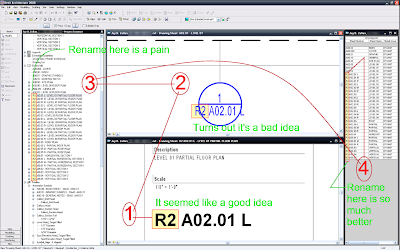 The moral of the story is: If it can be scheduled then it can be changed from a schedule; Easily.
The moral of the story is: If it can be scheduled then it can be changed from a schedule; Easily.Makes sense when we see it like that, doesn't it??? Revit Like Revit.
-J

























