GO.
1) Model your building (LOL)
2) Open Up a 3D View (you can have a lot of fun with Camera Views and these techniques as well!!!) I'll use this one:
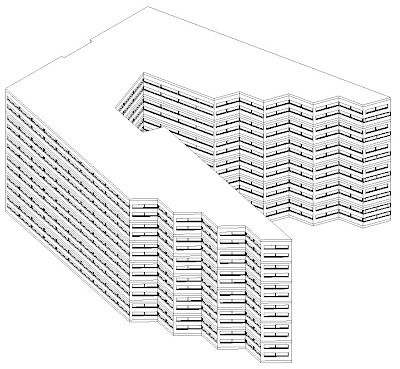 3) View>Orient>To Other View (or in my world OO...great for repetition!!!)
3) View>Orient>To Other View (or in my world OO...great for repetition!!!)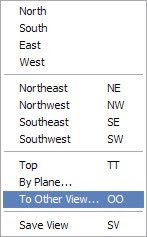 4) Yeah, It's obviously imperative to choose the appropriate View for what you are attempting...(Hmm Sections? Although not shown possible!!!)
4) Yeah, It's obviously imperative to choose the appropriate View for what you are attempting...(Hmm Sections? Although not shown possible!!!)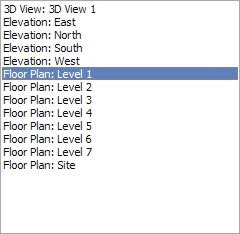 Here's how that 3D looks now...BUT WAIT!!! (although if you create 2 of each View you can place the 3D "Plan" with shadows next to the isometrics that this posting illustrates...Ohhh More Fun!!!)
Here's how that 3D looks now...BUT WAIT!!! (although if you create 2 of each View you can place the 3D "Plan" with shadows next to the isometrics that this posting illustrates...Ohhh More Fun!!!)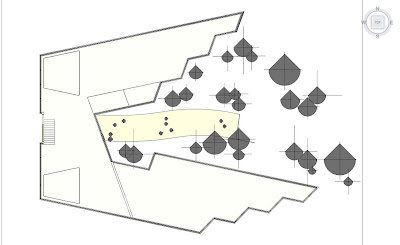
5) Now View>Orient>Save View (or in my world SV...Are you getting the idea that using shortcuts are faster for repetitive tasks???!!! I think I just saved $100.00)
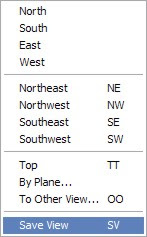 6) Then (AKA: now) View>Orient>Northeast (or whatever you like...If you're not bored with the shortcut train of thought here it is: SV...Yes, Save View). Saving the View will create a new Default 3D view, thus enabling you to repeat the steps above as many times as needed (in this example there are 7 total)...
6) Then (AKA: now) View>Orient>Northeast (or whatever you like...If you're not bored with the shortcut train of thought here it is: SV...Yes, Save View). Saving the View will create a new Default 3D view, thus enabling you to repeat the steps above as many times as needed (in this example there are 7 total)...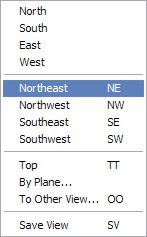
Here is a completed ISO Plan that will be stacked with the others... (Yes, I created one for every Level: 1, 2, 3, 4, 5, 6, 7...+ a Site view that I discarded in the end)
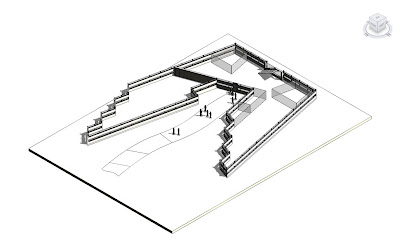
7) Shampoo, Rinse, Repeat...
Here is a sheet view with all 7 views stacked (Yes, you'll want to place the views in an order so as to not cover the wrong ones up...let's say lowest to highest...it all depends on your desires...remember they will snap to alignment if you move them in line with each other)
WAIT A MINUTE!!! Did I just stack them on a Rendering from Revit? And did I actually only select Medium Quality, then push the Render button and let Mental Ray work??? Oh yes I did!!! I also must admit I did open the exported .tif Rendering output in my photo editor, to place a background, due to the fact that when (in Revit 2009) you export a rendering as a .tif or .png it also saves out an Alpha channel (which even accounts for glass, etc...) I say F' Yeah to that!!!
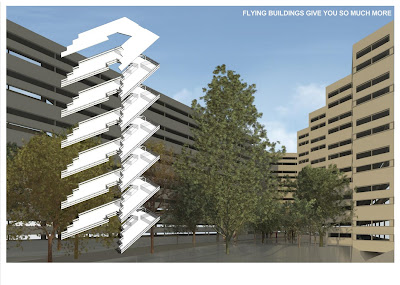 Enjoy!!!
Enjoy!!!
No comments:
Post a Comment